
A logo is one of the most important parts of a business’s brand. It defines the business. It’s the mark that others recognize among the competition.
Unfortunately, many people assume that you need to spend a small fortune to get a great logo. It’s easy to see why people have this assumption. Talented, experienced graphic designers can charge a couple thousand dollars for a good logo. But does it have to be this way?
Not at all! A good logo is quite affordable if you do it yourself. Don’t think you have the talent or skill to make your own? Think again.
An online logo maker will make a free logo design easy to create. This article will guide you through the steps you need to follow to create something unique for your business.
Let’s begin with the basics: the design itself.
A Free Logo Design
What is it that you want to design? What’s the best design to represent your brand? What design will potential customers or clients relate to the most?
These are all questions you should start to think about before starting the design process. A free logo design is just like any other logo: it needs to be effective. If a logo can’t represent your business and make it memorable, it won’t do its job.
Thankfully, coming up with a good logo design isn’t difficult. The best thing to do is plan out a design ahead of time. It doesn’t have to be pretty. It just needs to give you an idea of what the logo will ultimately look like.
Start by making some basic doodles on the computer or some paper. Don’t worry about straight lines or legible text. The most important thing is to get the ideas out on paper.
One of the key aspects you will begin to see is the elements you want to include in the logo. All logos have some combination of visual elements. Typically, there are text, lines, and/or graphics that stand out.
By drawing a rough sketch out, you will be able to see what elements seem right for your logo. More importantly, you will also begin to notice how you want these elements arranged. Their spacing and arrangement in relation to each other are important.
All good logos are balanced. Nothing major sticks out unless it is important. Remember that all the individual logo elements need to play well together.
To give yourself more options, repeat this basic design process a few times. Create a few different logo options to choose and don’t be afraid to get a little crazy as you do all this. This point is about the brainstorming!
Once you have a few options in front of you, give yourself some time to decide. Take a break before you make the choice so you can return with fresh eyes. Once the time feels right, make your choice.
Do you have a winning logo idea? Does it feel incomplete? That’s okay. Now it’s time to turn your idea into a real free logo design!
Open the Logo Designer
Set some time aside for this next step. Designing a logo can take a while depending on how complicated the design is. It’s better to start this process when you aren’t stressed or occupied with other things.
With your basic design in front of you, open the Online Logo Maker. You will see a bunch of menus appear alongside the main workspace. Inside the workspace, you should see a sample logo already laid out.
The main workspace is where you will create your logo. You can add a number of different elements to this space like text and graphics. This space will also allow you to move and size the elements to create the final free logo design.
Remove the Sample Logo
It’s a great logo for sure, but it’s already taken! In order to get a great logo for your business, you’ll need to start from scratch.
Start by clicking on one of the logo’s individual elements. For example, click on the target graphic to highlight the image. A rectangular box will appear around the image. This box allows you to move or resize any element to your liking.
Click the “delete” button next to the box. The target should disappear leaving only a white background. Repeat this step for the text. If you are successful, you should see a blank screen.
Now let’s get familiar with the interface.
Know All the Buttons
The interface for the online logo maker is powerful but simple once you know your way around. You’ve already been introduced to the main workspace. Now, let’s get familiar with the additional menu buttons.
To the left of the main workspace is the main menu. Here, you will find buttons to add text, symbols, or images. These buttons allow you to add additional elements to your logo. There is no limit to the amount you can add.
Below these buttons is the login box for premium members. While the online logo maker is free, you can upgrade to a premium account for extra options. This isn’t a required step, however.
Above the main workspace are a few important buttons to know about. Basic undo and redo buttons will let you fix mistakes or repeat actions you’ve taken. The color selector will change the color of the background. If you want some visual guidance when moving or sizing logo elements, click on the grid button.
At the end of this menu are the “new,” “save,” and “download” buttons. If you are a premium member, you can save your design at any point to work on later. When you are done with the design, you will click on “download” to save the logo file to your computer.
Finally, a contextual menu will appear on the left of the main workspace any time you click on a logo element. This menu will change depending on the type of element you select. For example, clicking on the text will reveal several options to change the font, size, and styling of the text.
Let’s get to the free logo design!
Add Some Visuals
While you can start anywhere, it’s usually easier to start with the basic visuals in the logo. This way, you will have the main visual to work with. If your planned logo doesn’t have any symbols or images, skip this section.
Click on the “add symbol” button. A library of different options will appear in the main workspace. Pick a symbol that looks attractive to your eye. The symbol will go to the main workspace.
You can add as many symbols as you want. If you have any images you want to include from your computer, click on “upload image.” A popup box will appear where you can select and add the image file.
As you add symbols and images, move them around the main workspace until you find an arrangement you like. Click on the edges of the black box to resize the image. The contextual menu will also have buttons for you to control the size and arrangement of the symbol or image.
Once you have something visually pleasing or close to your original design, it’s time to add some text.
Add the Text
Text can be a powerful addition to a logo. While some logos don’t include any text, it’s a sure fire way to let people know your business’s name. If you don’t want to include any text, skip this section.
Click on the “add text” button. A new logo element will appear in the main workspace with the words “enter a text.” Click on this element to reveal the black bounding box.
Click again on the text so you can type. Enter the name of your business or a tag line. Once you are done, click anywhere on the outside.
The contextual menu has several options to change the look of the text. Click on the button next to the “A” to change the font. The other options will let you bold or italicize, resize, or rearrange the text.
Finally, position the text until you have found the best spot in relation to the visual elements.
Finalize the Design
Feel free to play around with everything until you are happy with the overall free logo design. You can add or remove additional elements to see what works best. Once you are done, it’s time to download.
If you are a member, click on “save” to keep the file on the Online Logo Maker website. Click on “download” to save the logo file directly to your computer. This will let you use the free logo design for printed and digital materials.
Getting the Best Free Logo Design
Making the perfect logo is easy once you know your way around the online logo maker. The most important thing to remember is to keep at it. Keep designing until you are happy with the final product.
If you want additional tips or help with your logo design, contact us for support.



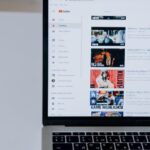

Leave a comment